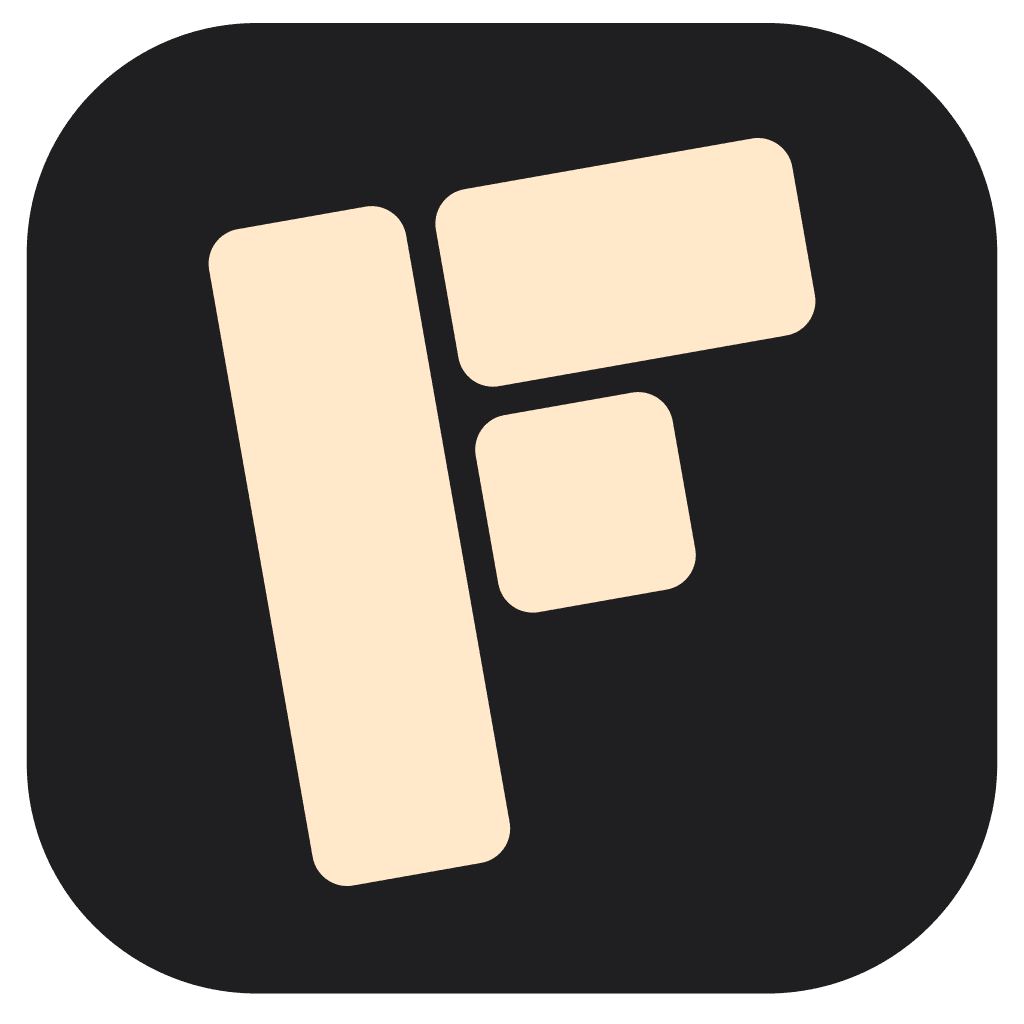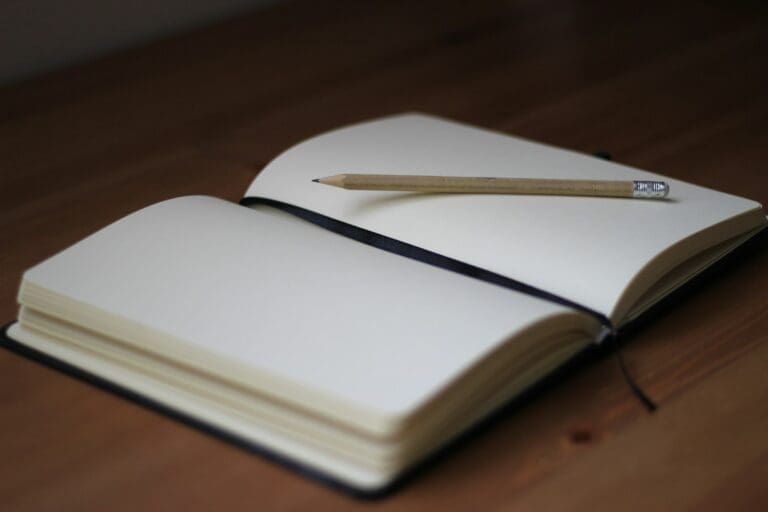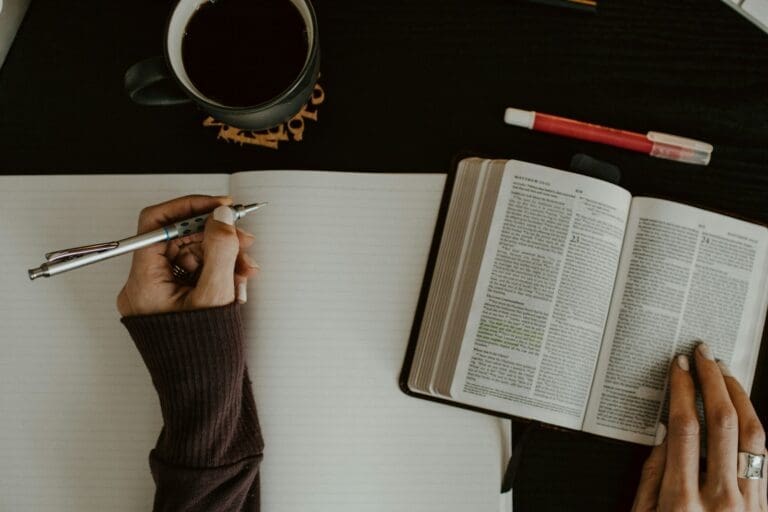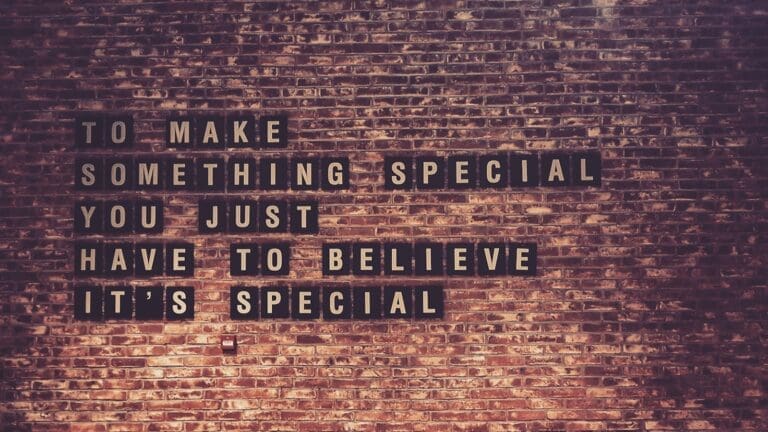A practical guide to using digital tools for better productivity without getting overwhelmed
Your smartphone probably has at least three productivity apps installed right now. Your laptop might have another five. Yet somehow, despite all this technology, you still feel like you’re always running behind. Sound familiar?
Most of us are carrying around powerful productivity tools in our pockets, but we’re not using them effectively. We download the latest apps promising to revolutionize our time management, only to find ourselves more scattered than ever.
But it doesn’t have to be this way. After years of experimenting with different tools and techniques, I’ve discovered that technology can be a powerful ally in managing time – when you know how to use it right. The key isn’t finding more tools; it’s about using the right ones in the right way.
Here, I’ll show you exactly how to harness technology to take control of your time, from setting up a digital command center to creating automated workflows that save hours each week. Whether you’re a busy professional trying to juggle multiple projects or an entrepreneur wanting to scale your productivity, you’ll learn practical strategies you can implement today.
Why most people struggle with time management
That notification just popped up on your phone. You quickly check it, planning to get right back to work. Twenty minutes later, you realize you’ve fallen down a digital rabbit hole – again. This isn’t just about lack of willpower; it’s about how we’ve let technology control us instead of the other way around.
Recent studies show that the average professional spends 23 minutes regaining focus after just one interruption. Multiply that by the dozens of notifications we receive daily, and it’s no wonder we feel like we’re always playing catch-up.
The real problem isn’t technology itself – it’s how we use it. Here’s what I’ve noticed are the three biggest challenges:
Digital overload
Most people try to use too many tools at once. They have one app for notes, another for tasks, a third for time tracking, and several more for team communication. Each tool promises to boost productivity, but together they create a maze of complexity.
Reactive workflows
Without a proper system, we become slaves to notifications. Every ping demands immediate attention, breaking our focus and creating a constant state of reactivity rather than intentional work.
Mismatched solutions
Not every productivity tool works for everyone. Many of us force ourselves to use popular apps that don’t match our natural work style, creating more friction instead of reducing it.
The good news? Once you understand these challenges, you can start building a system that works with your natural tendencies rather than against them. The key is to start with a clean slate and build your digital productivity system one piece at a time.
Setting up your digital command center
Think of your digital command center as your productivity mission control – one central place where you manage your time, tasks, and attention. The goal isn’t to add more tools but to create a streamlined system that works for you.
Choose your core tools
The most effective digital command centers typically need just three core tools:
A calendar application for time blocking and scheduling. Google Calendar works well here because it syncs across devices and integrates with most other productivity tools.
A task management system to capture and organize your to-dos. Tools like Todoist or Microsoft To Do offer the right balance of simplicity and functionality without overwhelming you with features.
A note-taking app to store information and ideas. Apps like Notion or Evernote can serve as your second brain, making information retrieval effortless when you need it.
Create your workflow
The magic happens when these tools work together. Here’s how to connect them:
Start with your calendar as the foundation. Block out your most important work first – this ensures you’re dedicating time to what matters most.
Use your task manager to break down projects into actionable steps. Each task should be clear enough that you can start working on it immediately when the time comes.
Link relevant notes and resources to your tasks. When it’s time to work on something, you’ll have everything you need at your fingertips.
Set up automation
The real power of a digital command center comes from automation. Simple automations can save hours each week:
- Use calendar integrations to automatically block time for new tasks
- Set up email filters to sort incoming messages by priority
- Create templates for recurring tasks and projects
Creating automated workflows
The secret to effective time management isn’t working harder – it’s building systems that work for you. Automation is your secret weapon in this battle, turning repetitive tasks into seamless workflows that happen in the background.
Identify automation opportunities
Start by tracking your daily activities for a week. Look for tasks that you:
- Repeat more than once per week
- Follow the same steps each time
- Don’t require complex decision making
Common examples include:
- Meeting scheduling and follow-ups
- Regular report generation
- Social media posting
- Email responses to common queries
- File organization and backup
Essential automation tools
The right tools make automation accessible even if you’re not technically inclined:
Zapier combines your favorite apps to create automated workflows. For example, you can automatically create calendar events from emails or task assignments from Slack messages.
Microsoft Power Automate (formerly Flow) offers deep integration with Office 365 tools, perfect for automating document workflows and team communications.
IFTTT (If This Then That) excels at connecting mobile apps and smart home devices to your productivity system.
Building your first automation
Let’s create a simple but powerful automation that most professionals can use immediately:
- Email to task conversion
- Set up a filter in Gmail for actionable emails
- Connect Gmail to your task manager through Zapier
- Automatically create tasks from filtered emails
- Include original email content as task notes
- Meeting follow-up system
- Create a template for meeting notes
- Set up calendar triggers for after meetings
- Automatically send follow-up emails with action items
- Create tasks for your commitments
- Weekly report automation
- Connect your task manager to a spreadsheet
- Automatically log completed tasks
- Generate a weekly summary report
- Share with stakeholders automatically
The key is starting small. Pick one workflow that causes you the most friction and automate it. Once that’s running smoothly, move on to the next one.
Maintaining focus in a digital world
Even with the perfect productivity system, digital distractions can derail your best intentions. The key is using technology strategically to protect your focus, not fragment it.
Understanding your digital triggers
Digital distractions aren’t random – they follow patterns unique to you. Common triggers include:
Social media notifications that pull you into endless scrolling Chat messages that create false urgency Email notifications that break your concentration News alerts that trigger anxiety and time-wasting research
Building digital boundaries
Use technology to create a focused work environment:
Focus apps like Freedom or Cold Turkey block distracting websites during designated work periods. Set up different blocking schedules for different types of work – complete blocking for deep work, selective blocking for administrative tasks.
Time-tracking tools like RescueTime provide insights into your digital habits and help you make better decisions about your time. The data might surprise you – most people underestimate how much time they spend on distracting websites by 50%.
Creating focus-friendly environments
Your digital workspace should support concentration, not fight against it:
Turn off notifications during focused work periods Use “Do Not Disturb” modes on your devices Set up separate user profiles for work and personal use Enable focus modes in your apps when available
The mindful tech approach
Technology itself isn’t the enemy – it’s about using it intentionally:
Schedule specific times to check email and messages Use website blockers during your peak productivity hours Set up auto-replies during focus times to manage expectations Create transition periods between focused work and communication time
This structured approach helps you maintain control over your digital environment while still staying accessible when needed.
Take control of your time with technology
The tools for better time management are already in your hands. The difference between feeling overwhelmed and feeling in control isn’t about having more apps – it’s about using technology intentionally to support your work style.
Start small:
- Pick one core tool for your calendar, tasks, and notes
- Create one automated workflow that saves you time daily
- Set up one digital boundary to protect your focus time
Monitor what works for you and adjust accordingly. Every small improvement in how you use technology adds up to significant time savings over weeks and months.
You don’t need to implement everything at once. Choose one strategy from this guide and master it. Once it becomes natural, add another. Technology should make your life easier, not more complicated.
By focusing on intentional use of technology rather than collecting more tools, you can build a time management system that actually works for you. Start today by choosing just one area to improve – whether it’s setting up your digital command center, creating an automated workflow, or establishing better digital boundaries.